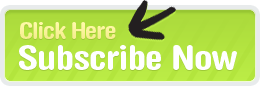Like so many pursuits in life, it is easy for blogs to get stuck in an intermediate rut. I know, because I've been there. My site, Herbivoracious.com, has hit several plateaus in its first year of life. Each time the visits started to level out, I debated whether it was worth the effort to keep writing if only a few people were going to read it.
Naturally I wondered what it would take to get more exposure for my site. So I began to research all of the great information out there on promoting your blog. And there is no shortage of advice. I know, because I've spent countless hours reading articles, with more tips than you could ever follow - some of them contradictory.
Aaron & Giovanna's Blogger's Guide to Search Engine Optimization provided the most straightforward and usable techniques that I found, and since I've put them into play, my search hits have gone up dramatically, as you can see:
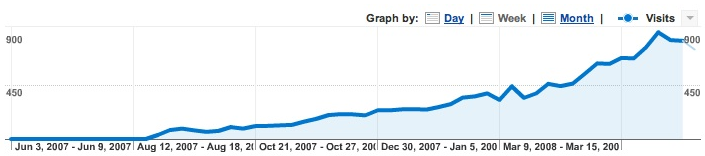
In this article I'll share with you some of their ideas that I found especially easy and effective to implement, along with a few practical suggestions of my own.
Allocate Your Time Wisely
When I lived in Milwaukee, I used to pass a corner grocery whose hand-painted sign said "Where Cash Is King". If the Internet could paint a sign for itself, it would say "Where Content Is King".
Far and away the most important thing you can do on your blog is write great posts and include great pictures and video. Even if you manage to draw visitors to a site with relatively few, crappy articles, they won't come back. The search engines are actually pretty smart, and they aren't going to send traffic to you if there isn't value there, and other quality sites aren't going to link to you either. Besides, how happy are you going to be if you aren't proud of your material? You won't be blogging for long.
So bottom line, you should be spending at least 80% of your time developing content, and only 20% improving the site. Naturally it will be sporadic. I've had brief periods, such as when I recently added this Visual Index, where I spent a ton of time on site design. But most weeks I don't mess with the blog at all, I just write my posts. Remember that your design is a work in progress, don't feel as if you have to perfect it out of the gate.
Get Off The Beaten Path
It is a lot easier to be a big fish in a small pond than a minnow in the ocean. If your posts are all on extremely popular topics, it will be hard for them to get to the front page of a search engine no matter how good they are. That is where the long tail of the curve comes in. This post I wrote about making fluffy couscous is number 5 on Google for "how to make couscous", and generates traffic every day. Imagine how much more effective that is than a post about chocolate chip cookies, which everyone and their grandmother has written about. The same is true in any subject area. Your thoughts about what a fine orator Barack Obama is are no doubt incisive, but probably not going to send you a lot of hits.
Get To Know Your Blogging Platform
When I first started blogging, I was happy enough to use a basic template. Before long I'd graduated to the pro level of TypePad, where I could tweak my own CSS. Then when I was ready to do more sophisticated design and SEO, I moved to their top-of-the-line Advanced Templates system so I can implement just about any feature I want.
Whichever blog platform you use, there is a lot of power under the hood. Don't expect to absorb it all at once, but learn about the pieces that are relevant to your current goals, and build an arsenal over time. Even the simplest things, like knowing how to schedule posts for future delivery so you can keep content flowing during a vacation, can make a huge difference.
Besides reading the documentation for your platform, learn which external websites are considered the experts and hang out there. For example, John T. Unger's TypePad Hacks is a legendary resource for TypePad users. Many of the concepts I learned from SEOBook were then implemented using code I found there.
Get To Know An Analytics Tool
Your blogging platform or host probably let's you do a basic review of your referrer logs. You should look at them regularly to get a sense of how your traffic is doing and where it is coming from. Before long you are going to want to dig deeper. I recommend Google Analytics because it is free, easy to set up and use, and let's you drill down deep to figure out what is and isn't working on your site.
Likewise, you should immediately move your RSS feed over to FeedBurner. It is also free, they will give you good stats on people that are reading your content without going to the site, and lots of useful features too. Their FeedFlare service let's you trivially add links so that users can socially share your post via digg/stumble/facebook/email and so forth.
Don't Waste My Time, Man
There are a ton of sites out there that offer badges and widgets which promise to network traffic too and from your site. I won't name names, but for the most part I think this is a waste of time. At least in my niche, I just never saw any significant hits coming in from them, and they make your blog look like a tacky MySpace page, which will cause visitors to click away in horror.
Also, until you are getting at least 1,000 page views a day, don't waste a lot of time on monetization. (Unless of course the point of your blog is to review products). On Herbivoracious I have Google AdSense between posts, adsdaq ads, and a featured publisher deal with a food blog aggregator. I also include Amazon affiliate links whenever I mention a food, utensil, or book that my readers might like. I've screwed around a fair amount with the types of ads, positioning, and style. My total earnings from all of that is negligible, maybe $50/month. I probably shouldn't tell you that, but I want to be honest to spare you the pain of thinking you are doing it wrong. If I were doing it over, I'd skip it for the first year and just focus on building content and credibility.
Along those lines, you need to be realistic about your niche. Herbivoracious is sort of triply niched: food > vegetarian > fine dining, which means that my readers are loyal but not necessarily legion. I don't have any illusion that it can have the same readership as Gizmodo! It might someday lead to a book deal, or a job offer or some other amazing thing, but it is unrealistic to think it can ever be my day job.
Finally, please don't bother trying to do so-called Black Hat SEO. Google is smarter than you. Trust me. No link farms. No hidden text on your pages. Don't try to spam StumbleUpon or digg. All you are going to do is get yourself blackballed.
Optimize Your Design
There are a few basic things you should do in your design to make sure that both users and search engines can find your best content.
- Write good page titles with specific keywords, preferably near the beginning. For example, imagine I started with a hypothetical post title of "Recipe: Tofu Grilled With Lemongrass And Thai Chilis". "Recipe" is generic and though useful, is going to appear on millions of pages, so let's move it to the end to get "Tofu Grilled With Lemongrass and Thai Chilis - Recipe". I thought I was done at this point, but when Aaron reviewed this article, he pointed out that using keyword suggestion tools we can see that people search for "grilled tofu" rather than "tofu grilled", so let's make our final title "Grilled Tofu With Lemongrass and Thai Chilis - Recipe". The other descriptors (lemongrass, Thai chilis) will help people envision the dish, and will generate search results as well, because of the long tail we discussed above.
- Be sure your meta description tag for each post is clear, as it can appears in search results. Well written descriptions increase the odds that a user will actually click to your page.
- The meta keywords tag, on the other hand, is pretty useless. Search engines mostly ignore them because they are so easily manipulated. So set them if it is easy for you but don't worry about it.
- Put a caption on every image you use, so that image search engines will find them. Set the alt attribute on the img tag as well.
- Include a navigation bar that encourages new users to find your best content. For example, I have a "Most Popular Recipes" link. People who look at your best stuff are more likely to subscribe and visit often.
- Prominently feature links for readers to subscribe via RSS or email.
- If you feel comfortable, include a picture of yourself - people relate to faces.
- Include a "recent comments" section in your sidebar, and then be sure and respond to most or all comments. When other users see that you, the author, are responding they will be more likely to join in.
- Include a "recent posts" (or "related posts") list after each post. When the user reaches that decision point after an article, they will be encouraged to remain on your site longer.
- Simplify, and then simplify some more. Make sure that everything on your site is there for a reason, especially the stuff "above the fold" on the front page. If you've got something useless on there, those are pixels that could be left pleasingly blank, or could be put to work driving traffic. For example, I replaced my list of Archives By Date which was filling a few hundred pixels of sidebar space, with a popup that serves the same function. The date archives are pretty obligatory, but really how many of my readers are looking for what I wrote in November, 2007 specifically? The popup fills the need but saves the pixels.
Don't Forget, SEO is Only Part of the Traffic Story
Besides creating great content and optimizing for search engines, there are a lot of other things you can do to build traffic. Here's are some of the keys, each of which is worth of a whole article:
- Build relationships with other bloggers, especially those in your niche and in your geographic area. You can start this by commenting respectfully on their blogs, or dropping them an email. Don't ask for favors until you know someone a little. Instead, do small favors for them like linking to their blog, commenting with valuable info, suggesting related story ideas, participating in contests or surveys they are running and so forth.
- While you are reading other blogs, don't just skim to find stuff you can comment on. Go deep, and learn from what is working for each author. Don't try to copy their style. Be yourself but accumulate good ideas that you can incorporate.
- Learn about non-blog websites in your niche. For example, TasteSpotting, FoodGawker, and PhotoGrazing are invaluable for food blogs with good photography. They send hundreds of hits to each of my posts that they accept, and those are well targeted visitors that love food and have the potential to visit Herbivoracious regularly. Urbanspoon not only links all my restaurant reviews, they provide me with a way for users to automatically see the location, phone number and hours of each business, and simple social ranking. What are the equivalents in your neck of the net?
- The web is a huge place and you can't know everything that is happening on it, but you can use Google Alerts to keep track of new web pages that refer to you or your site, and to keywords that are relevant to your niche. If someone writes about you, be sure and say thanks and go comment on that page. When a topic you care about comes up, strike while the iron is hot and write a post too. Watching your logs and analytics data pays off here too. If you see a burst of hits coming in from a site you didn't know about, go check it out right away and see what you can do to to help that trend continue!
Wrap It Up, I'll Take It
Blogging can be great fun, whether it is primarily an outlet for your thoughts, a way to showcase your talents or build your credibility as an asset to your profession or business, or even as a way to directly make money. If monetization really is your primary goal, you should definitely dive deep into the business side and do Aaron's SEO Training Course. If your goals are more modest (at least for now), the tips above should help you get your hits growing in an encouraging direction.